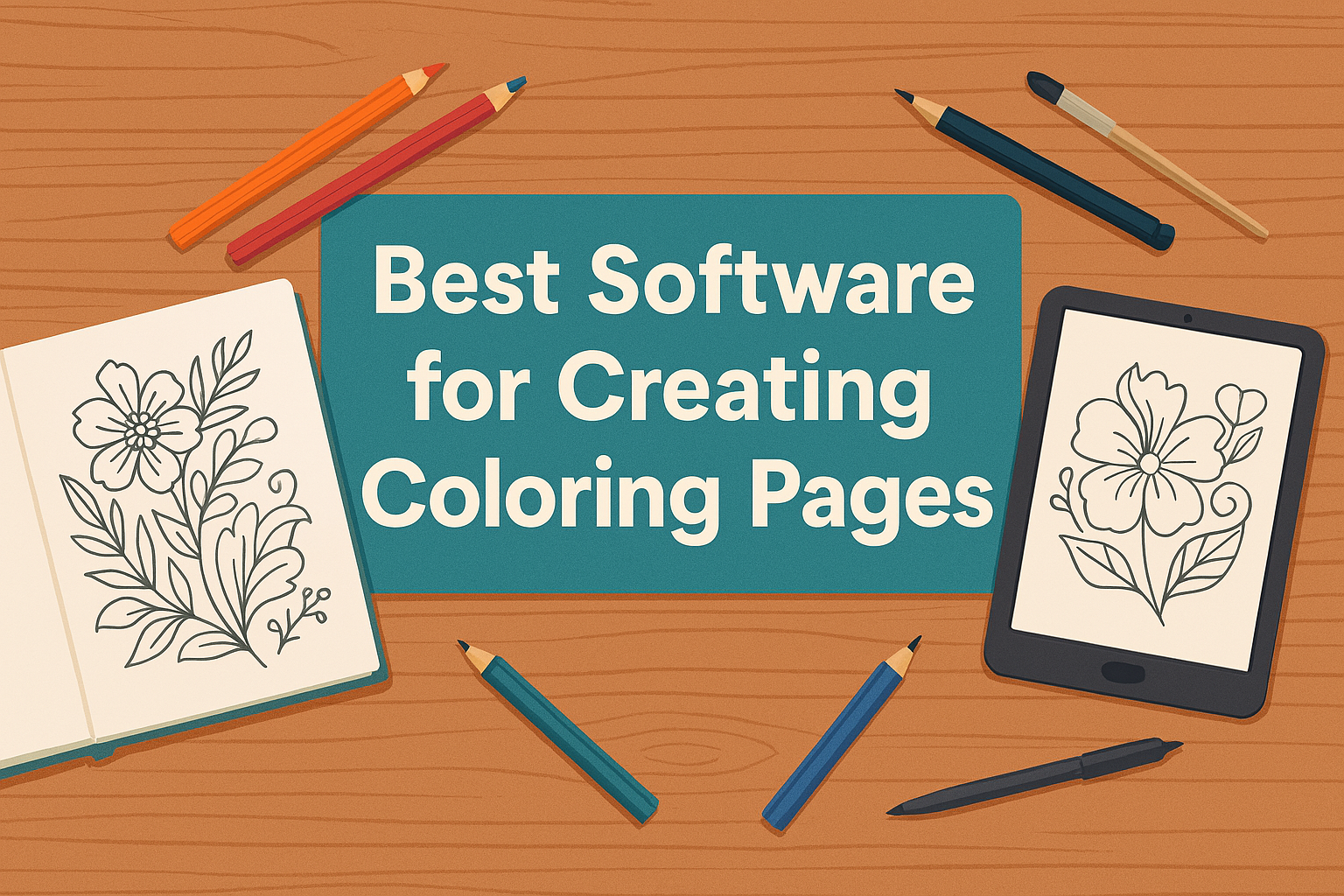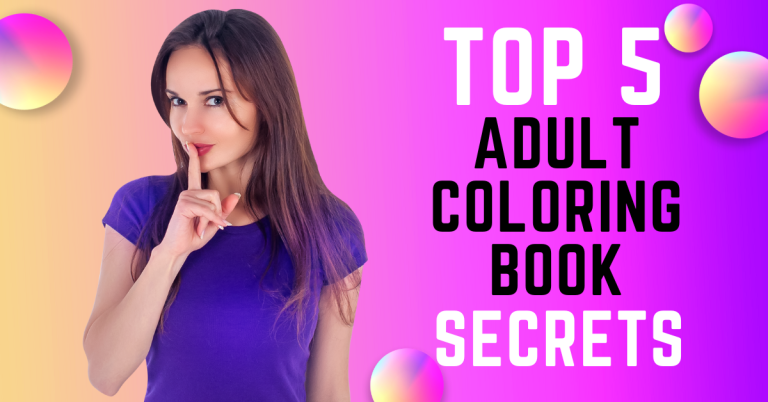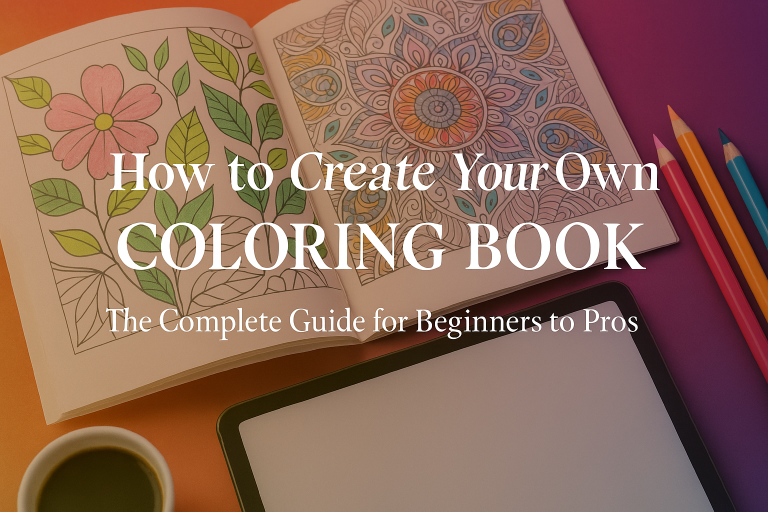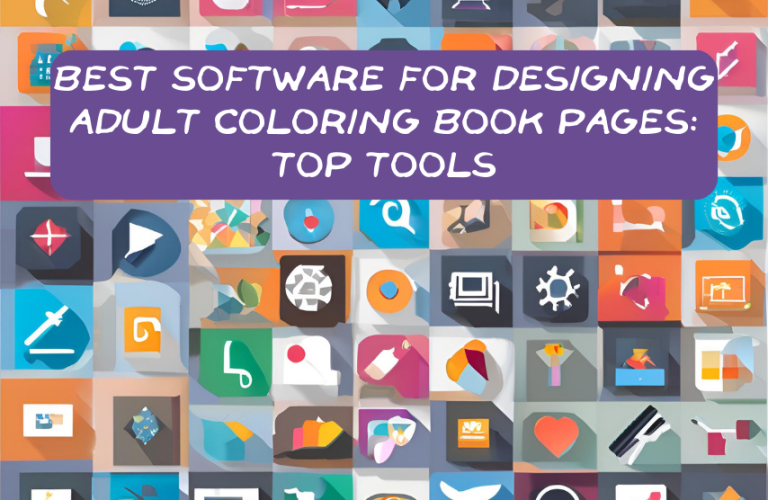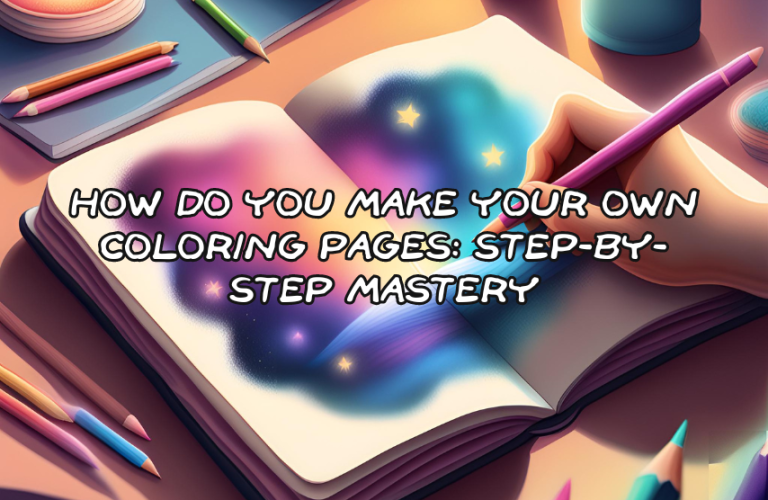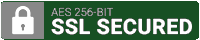Best Software for Creating Coloring Pages (2025 Edition)
Finding the best software for creating coloring pages is the first step in turning your creativity into something tangible—whether you’re looking to sell on Amazon KDP, distribute on Etsy, or just make something beautiful for yourself. With the right tools, you can transform a simple sketch into a polished, print-ready design.
Pro Tip: If you’re building a full coloring book, don’t miss our step-by-step guide to creating your own coloring book!
Before we begin I need to get the legal disclaimer stuff out of the way, here is my affiliate disclaimer.
From time to time, our blog posts and pages may contain affiliate links, which means we may get compensated/earn a commission at no extra cost to you if the affiliate links are utilized to make a purchase.
What to Look for in Coloring Page Design Software
Choosing the best software for creating coloring pages starts with understanding what features you need. You’ll want something intuitive, flexible, and able to export in high-resolution formats suitable for print.
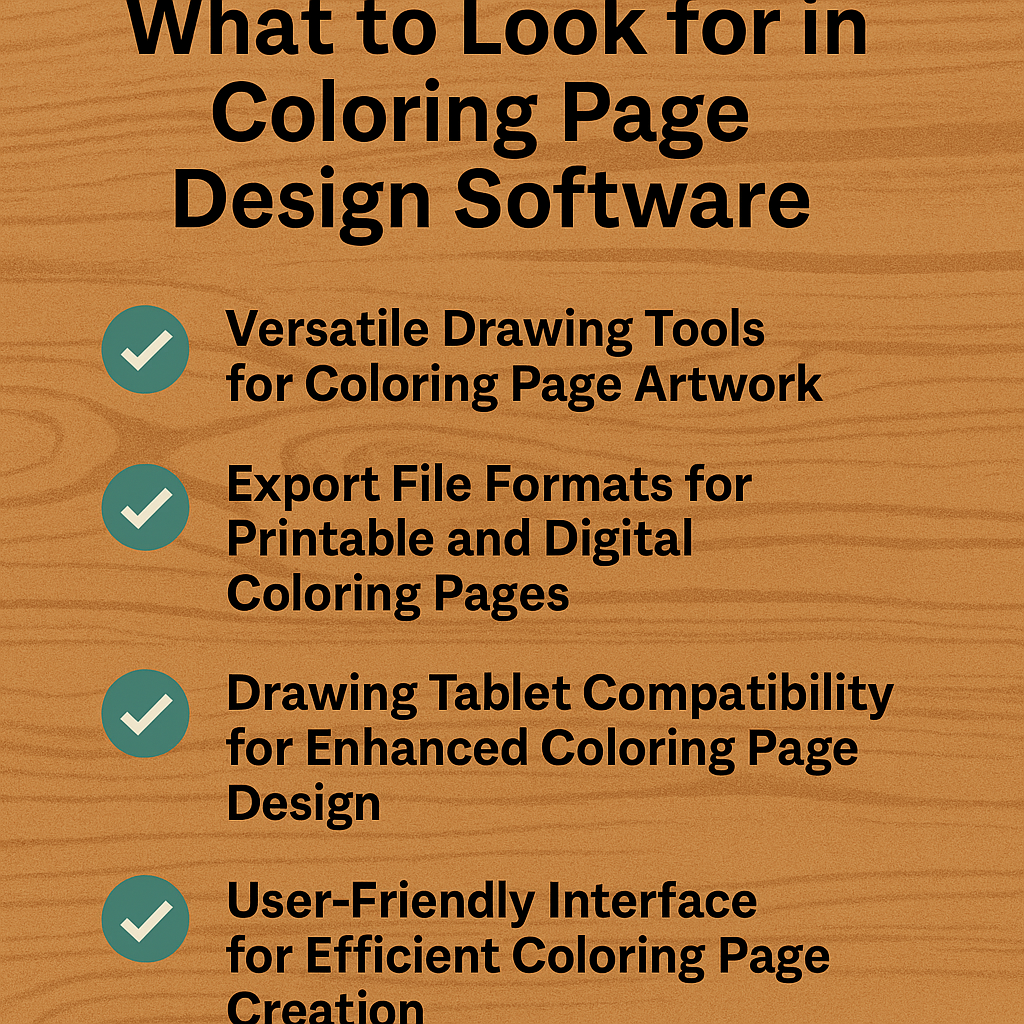
Beginner-Friendly Design Software with Easy-to-Use Tools
If you’re new to digital design, ease of use should be at the top of your list. An intuitive interface allows you to dive in and start creating without spending hours watching tutorials. Software with pre-set templates, drag-and-drop functionality, or guided workflows can help reduce the learning curve and allow you to focus on your creativity instead of your tech skills.
This is especially important for hobbyists or entrepreneurs looking to create coloring books quickly. Beginner-friendly platforms like Canva or Nurie Creator are great examples of tools that simplify the process. As your skills improve, you can always graduate to more complex platforms.
Vector vs Raster Tools for Coloring Page Creation
Understanding the difference between vector and raster-based software is key. Vector tools (like Adobe Illustrator and Inkscape) use mathematical paths to create lines and shapes, allowing your artwork to scale up or down without losing clarity. This makes them ideal for crisp, clean line art that’s commonly used in coloring pages.
On the other hand, raster tools (like GIMP or Krita) rely on pixels, making them better suited for freehand drawing and detailed brushwork. However, raster images can lose quality when resized. The type of artwork you plan to create will determine which is best—vectors for professional line art, rasters for textured, sketch-style illustrations.
Export File Formats for Printable and Digital Coloring Pages
Having the right export formats is crucial, especially if you’re planning to sell or print your coloring pages. Most publishing platforms like Amazon KDP, Gumroad, or Etsy require high-resolution files in formats such as PDF, PNG, or SVG. PDF is ideal for multi-page coloring books, PNG works great for individual pages, and SVG is best for scalable vector files.
Choose software that offers flexible export options without compromising quality. Bonus points if the tool allows you to set resolution (DPI) manually, which ensures your final product is print-ready and looks professional on paper or screen.
For specific formatting and file size rules, refer to the official coloring book file requirements on Amazon KDP.
Want to explore creative digital approaches? Dive into these digital coloring techniques to level up your workflow.
Drawing Tablet Compatibility for Enhanced Coloring Page Design
For digital artists and intermediate users, drawing tablets provide precision and control that a mouse simply can’t match. Pressure sensitivity allows you to vary line thickness naturally, making your coloring pages look hand-drawn and authentic. If this is important to you, make sure the software supports tablet input and can map pressure levels correctly.
Learn more about choosing the right drawing tool with this Wacom tablet guide for digital artists.
Popular tools like Krita, Illustrator, and CorelDRAW all work well with major tablet brands such as Wacom or XP-Pen. If you’re using a drawing tablet, also look for customizable brushes and stroke stabilization features to enhance your workflow.
Software Cost and Licensing for Coloring Page Creators
Budget is another critical consideration. Fortunately, there are excellent free tools that deliver professional results (like Inkscape or Krita), but paid options often come with advanced features, better support, and frequent updates. Adobe Illustrator, for example, is a monthly subscription, while Affinity Designer offers a one-time purchase option.
If you’re creating coloring books as a business, investing in premium software may be worthwhile. However, for beginners or those just testing the waters, starting with free tools can still yield high-quality designs without the financial commitment. Consider your long-term goals and how much you’re willing to invest in your creative process.
Best Free Software for Creating Coloring Pages
If you’re just getting started or want to test the waters before investing in paid tools, there are several excellent free software options available. These tools may not come with every premium feature, but they offer powerful functionality that can help you create high-quality coloring pages without spending a dime.
Whether you’re designing for personal relaxation or launching your first digital coloring book, these free platforms provide all the essentials—from drawing tools to export formats—at no cost.

Inkscape: Free Vector Art Software for Coloring Pages
Inkscape is a powerful open-source vector graphics editor that rivals many paid tools when it comes to creating clean, professional-looking coloring pages. It offers precision control with its pen and node tools, making it perfect for designing detailed line art that scales beautifully for both print and digital formats.
One of Inkscape’s biggest advantages is its support for SVG, PNG, and PDF exports, which are ideal for publishing your coloring pages on platforms like Etsy or Amazon KDP. While its interface may take a little getting used to, the wealth of tutorials and active user community make it a great long-term investment for any creator on a budget.
GIMP: Free Raster Image Editor for Coloring Page Design
GIMP (GNU Image Manipulation Program) is a free, open-source raster graphics software often considered a powerful alternative to Adobe Photoshop. It’s particularly useful for creators who want to convert photos into coloring pages using filters like Threshold, Desaturate, or Edge Detect. These built-in tools allow you to quickly extract line art from real images for a creative and artistic twist on traditional coloring pages.
In addition to photo manipulation, GIMP also supports custom brushes, layers, and advanced image editing features that give creators full control over every aspect of their designs. If you’re comfortable working with pixels and want a highly customizable tool for detailed raster illustrations, GIMP is a fantastic free choice. Need help getting started? Check out the full GIMP user manual for photo editing for step-by-step guidance.
Krita:Free Digital Painting Software for Custom Coloring Art
Krita is an artist-friendly, open-source drawing and painting application designed with illustrators, concept artists, and comic creators in mind. It offers an impressive suite of brush engines, stabilizers, and layer tools—making it perfect for sketching, inking, and refining your own custom coloring pages from scratch. The intuitive user interface and extensive customization options make it easy for both beginners and seasoned digital artists to get started.
Krita is especially well-known for its seamless integration with drawing tablets, offering pressure sensitivity and tilt features that bring a hand-drawn authenticity to your work. If you want to create expressive, original artwork and enjoy the feel of traditional drawing, Krita is a top-tier option at zero cost.
Learn how to turn sketches into pro-level coloring pages in our complete guide to creating a coloring book.
Best Paid Software for Professional Coloring Page Creators
When you’re ready to elevate your coloring page designs to a professional level, investing in premium software can make a significant difference. These paid tools are packed with advanced features, superior performance, and design precision that help streamline your workflow and boost the quality of your final output.
Whether you’re selling printables on Etsy, publishing books on Amazon KDP, or building a brand around your art, the following programs offer industry-standard tools trusted by designers worldwide.

Adobe Illustrator Vector Design Software for Professional Coloring Pages
The industry standard for vector art. Ideal for creators who want precise line control, scalable artwork, and professional-grade results.
Adobe Illustrator offers unmatched flexibility when it comes to creating coloring pages. Its vector-based system ensures that your lines stay sharp at any size. You can create intricate designs, use custom brushes, and export high-quality print files. It integrates with Adobe Creative Cloud, making it a great choice for advanced users.
CorelDRAW Graphic Suite for Coloring Book Layout and Vector Art
A powerful graphic design suite that includes vector and layout tools perfect for page formatting.
CorelDRAW combines illustration and layout tools, making it ideal for complete coloring book design. You can design covers, format pages, and export print-ready files easily. The interface is user-friendly, and the toolset is robust. It’s especially great for creators working on multi-page projects.
Affinity Designer Budget-Friendly Vector and Raster Tool for Coloring Pages
A one-time purchase option that combines Illustrator and Photoshop features—great for creators on a budget.
Affinity Designer is known for its speed and precision. It supports both raster and vector workflows, making it very versatile. The software allows smooth zooming, real-time previews, and print-ready exports. It’s a perfect mid-level tool for creators who want quality without monthly fees.
Best Online Tools & AI Solutions
Not everyone wants to download or install bulky design software. If you’re looking for quick, flexible, and browser-based options, online tools and AI platforms are excellent choices. These tools allow you to create coloring pages without the need for technical skills or advanced software. They’re perfect for beginners, time-crunched creators, and those who prefer convenience over complexity.
Nurie Creator AI-Powered Coloring Page Generator for Fast Results (Affiliate Recommendation)
A game-changing AI tool that creates ready-to-print coloring pages in seconds. No design experience needed!
Nurie Creator AI-Powered Coloring Page Generator for Fast Results
Here’s a video walkthrough showing how to use Nurie Creator to make coloring pages in just minutes:
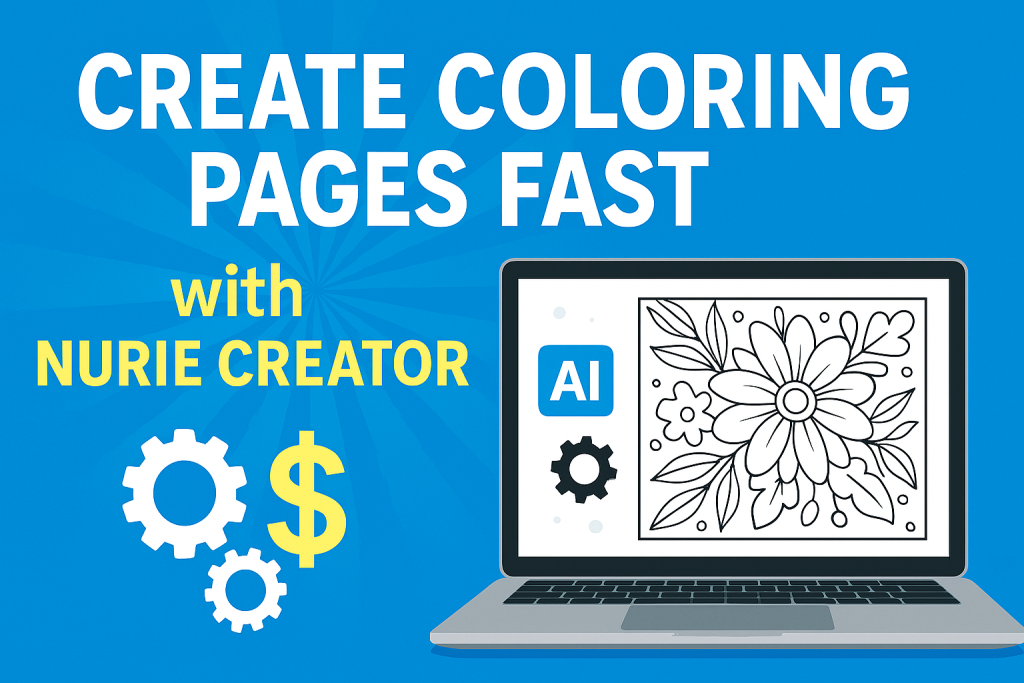
Nurie Creator uses AI to turn prompts into clean, printable coloring art. It’s ideal for users who want fast results and passive income. You can instantly download your creations in formats ready for print or upload.
Canva Pro Online Design Software for Beginner-Friendly Coloring Page Layouts
How To Make Coloring Book Pages In Canva the Easy Way!
Want to see Canva in action? Watch this step-by-step video on how to make coloring pages in Canva:
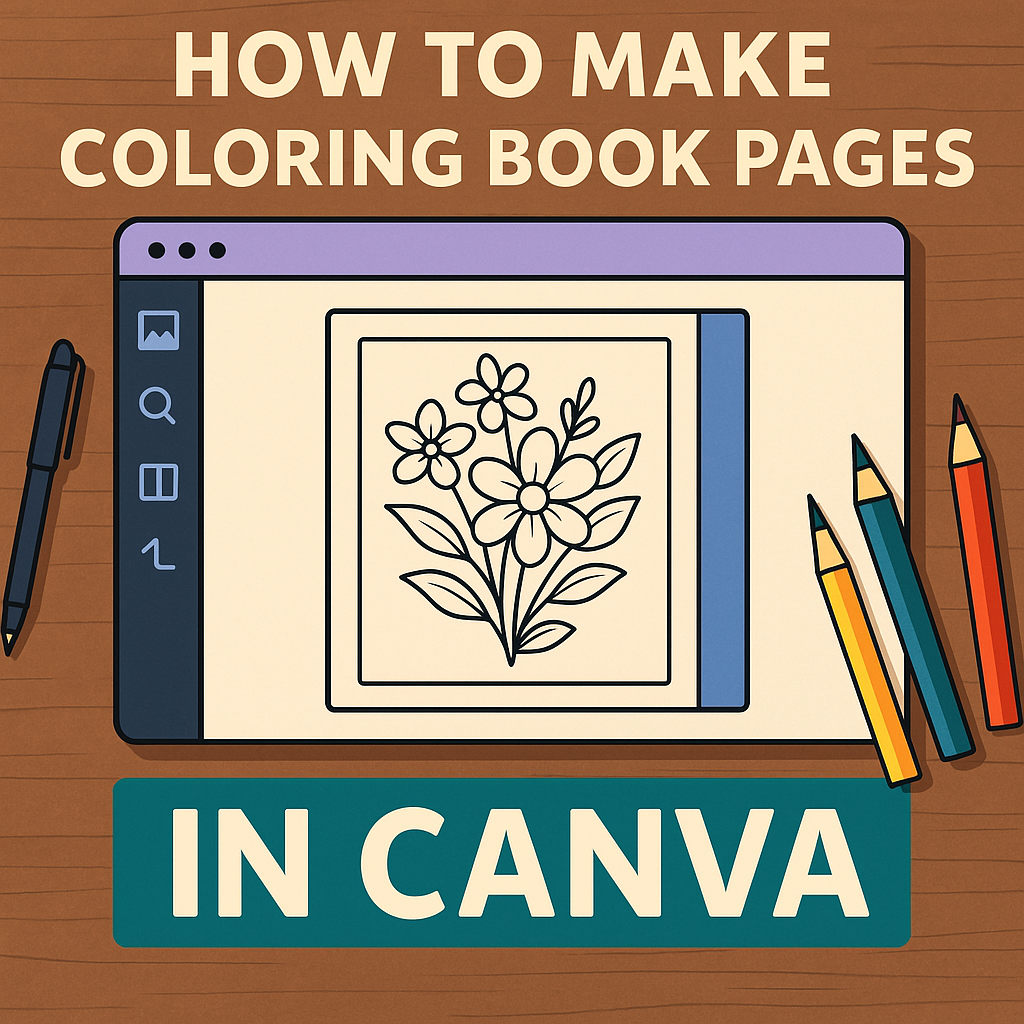
Canva is user-friendly and offers drag-and-drop features with line-art brush sets. Ideal for layout creation.
It also includes templates that are perfect for designing covers or arranging multi-page coloring books. You can export your work in high-resolution formats like PDF, which is great for printing or uploading to digital marketplaces.
Gravit Designer Web-Based Vector Editor for Printable Coloring Art
Web-based vector editor that’s beginner-friendly but packed with useful features for coloring design.
Gravit Designer supports SVG and PDF exports, making it easy to prepare your designs for print. It also includes vector editing tools, shape creation, and layering features that help produce polished, professional coloring pages.
Nurie Creator – NEW AI Cloud Software Make thousands selling coloring books in ANY niche. No design skills. Built-in traffic. Includes step-by-step video training.
Comparison Table: Free vs Paid Software
| Software | Type | Best For | Export Options | Price |
|---|---|---|---|---|
| Inkscape | Vector / Free | SVG coloring art | SVG, PNG, PDF | Free |
| Illustrator | Vector / Paid | Professional design | SVG, EPS, AI | Subscription |
| Krita | Raster / Free | Artists & Sketching | PNG, PSD | Free |
| Nurie Creator | AI / Paid | Beginners & Speed | PDF, PNG | One-time |
AI Coloring Book Creation with Midjourney
Want to explore another method? Watch how to create an entire coloring book with Midjourney AI in under an hour:
Final Thoughts – Choose the Right Software for Your Coloring Page Goals
Choosing the right software depends on your design goals, experience level, and publishing plans. Each tool covered offers unique advantages for different creators. Some programs provide professional-grade tools, while others prioritize ease of use and accessibility.
If you’re just getting started, free tools like Krita or Inkscape offer everything you need to begin creating. For advanced users, Adobe Illustrator delivers unmatched precision and control. If you want a fast, AI-powered option, Nurie Creator makes generating print-ready coloring pages effortless.
Once you pick your software, don’t forget to follow our full guide to building your coloring book!
Bonus: Tools to Elevate Your Coloring Page Creation
The right tools can take your coloring page designs to the next level. From hardware to downloadable resources, a few upgrades can dramatically improve your workflow and results. Whether you’re sketching from scratch or editing digital files, these extras help you create faster and with more precision.
- Drawing Tablets: Devices like Wacom, Huion, and XP-Pen offer pressure sensitivity for more detailed, natural line work.
- Vector Brush Packs: Expand your toolkit with premium brushes for Adobe Illustrator or Affinity Designer to create dynamic and professional effects
- Line Art Filters: Tools like Photoshop or free online converters help you turn real images into printable coloring pages with ease.
- Canva Templates: Use customizable templates to quickly format coloring book pages, covers, and layout designs with minimal effort.
For more ideas, check out our guide to the best tools and supplies for digital coloring to complement your setup.
FAQs: Best Software for Coloring Page Creation
1. What’s the easiest software to use for coloring pages?
Canva and Nurie Creator are great for beginners. Canva uses drag-and-drop design. Nurie Creator uses simple AI prompts. Both options require no design background. They help beginners create beautiful pages quickly without a learning curve.
2. Can I use Canva to make coloring books?
Yes, Canva works well for creating printable coloring books. It offers templates, line-art elements, and page layout options. With Canva Pro, you can download high-resolution PDFs. This makes it ideal for books you plan to sell or share.
3. How do I turn photos into coloring pages?
Use GIMP or Photoshop for photo conversions. Apply filters like “Threshold,” “Desaturate,” or “Find Edges.” These tools remove color and simplify details. You’ll get crisp outlines that can be used as custom coloring pages.
4. Do I need a drawing tablet?
No, you don’t need one—but it’s helpful. Tablets like Wacom give more control for freehand designs. Pressure sensitivity lets you create smoother, dynamic lines. It’s a great upgrade for serious artists or creators.
5. What format should I use for printing?
Use high-resolution PDFs or PNGs at 300 DPI. This ensures your coloring pages look sharp and clean when printed. SVG works well for scalable vector artwork. Choose the format based on where and how you plan to publish.
If you’re ready to publish, here’s how to format your coloring book for print the right way.